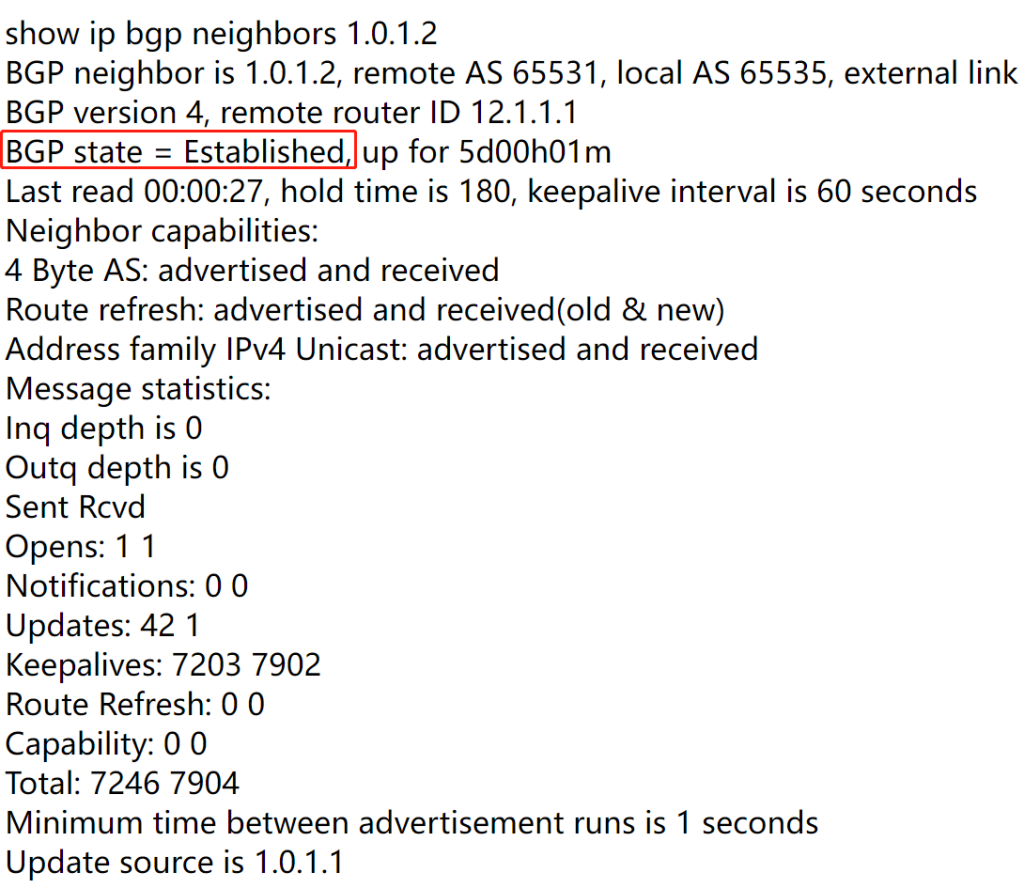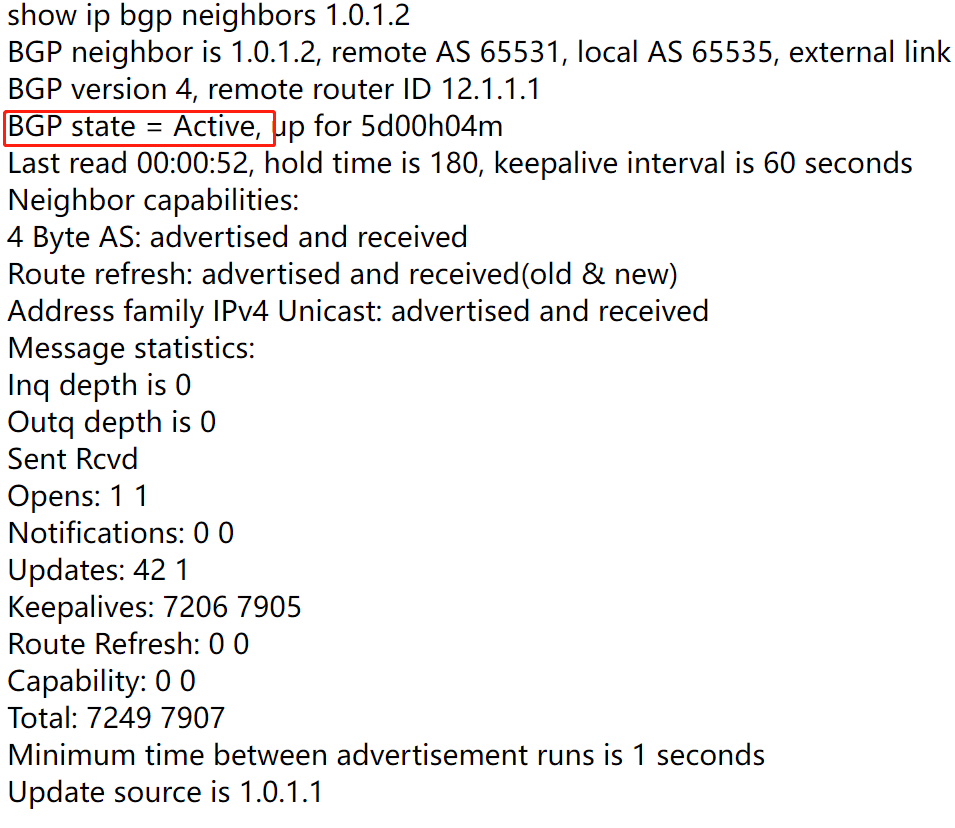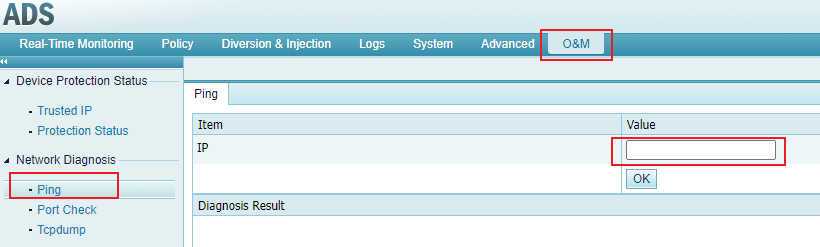Viewing the BGP neighbor status of ADS
Choose Diversion & Injection > Diversion Route > BGP Route. In the Route Daemon list, click the Neighbor Status button in the Operation column to view the status of a specified BGP route, as shown in the screenshot below.
- The displayed page shows the information of BGP neighbors. “BGP state = Established” indicates that the BGP neighbor is established, that is, the BGP Daemon is available.
- If BGP is in other states (such as Active), it indicates that the BGP neighbor has not been established successfully. In this case, the BGP Daemon is unavailable and ADS cannot send diversion notifications.
Troubleshooting BGP neighbor establishment failure
- Check the network connectivity. Choose O&M > Network Diagnosis >Ping, type the IP address of the peer router, and click OK to see if it can be pinged successfully. If the ping fails, check the network configuration. If the ping is successful, go to the next step.
- Check the BGP configuration. Choose Diversion & Injection > Diversion Route > BGP Route to check whether the negotiated parameters are consistent on the ADS and the peer router.
If the fault persists, please contact NSFOCUS Technical Support by email at support@nsfocusglobal.com.