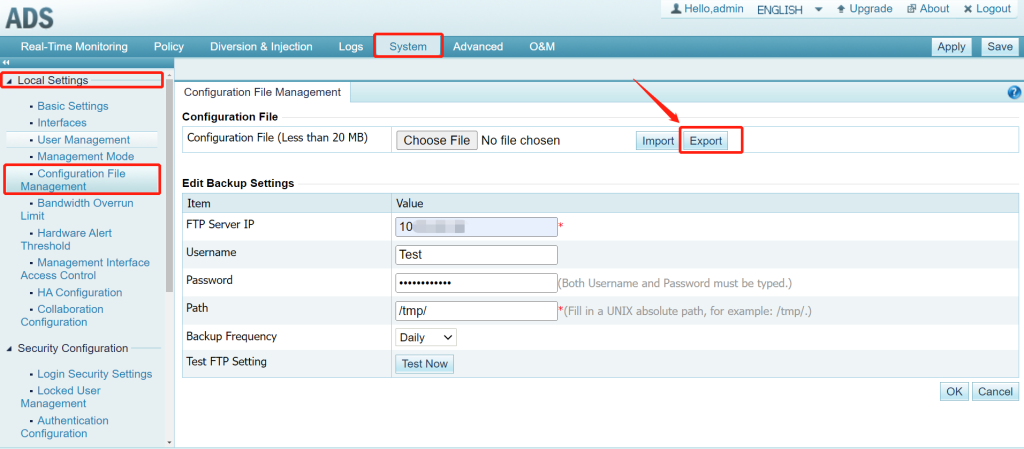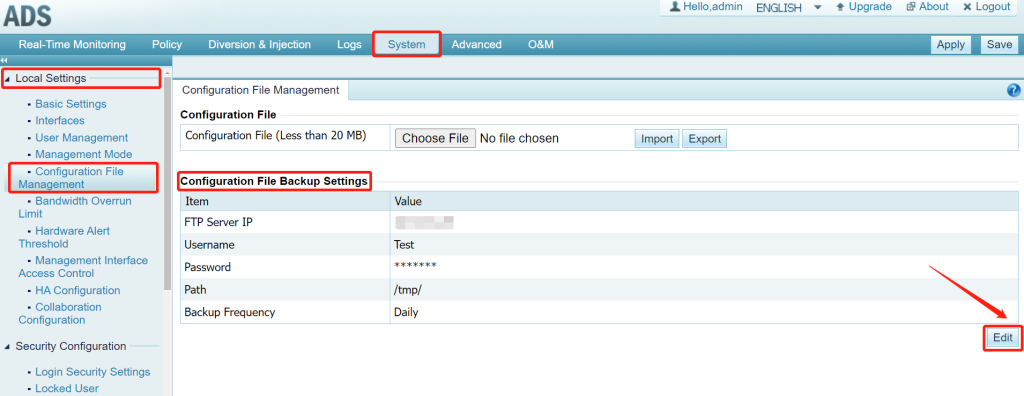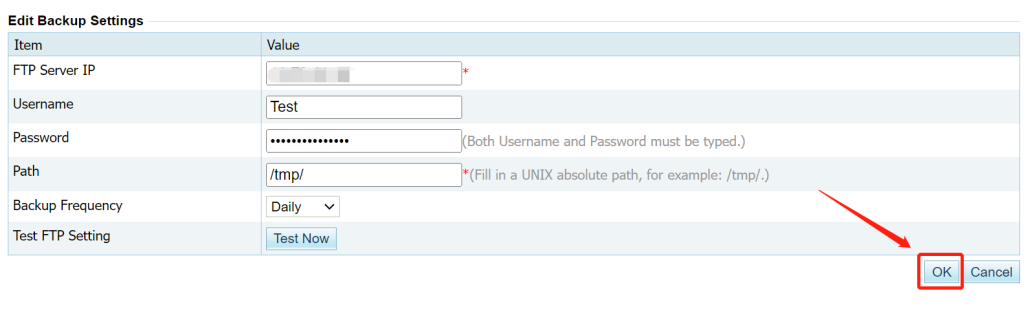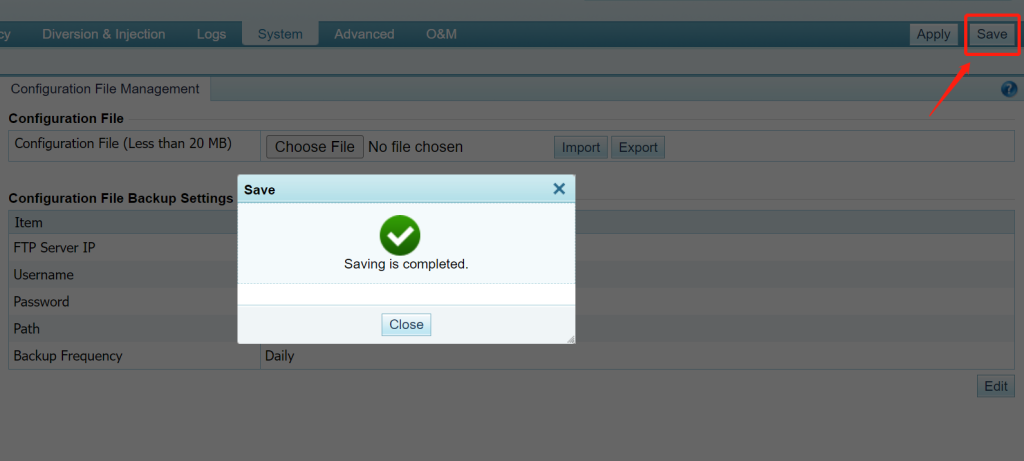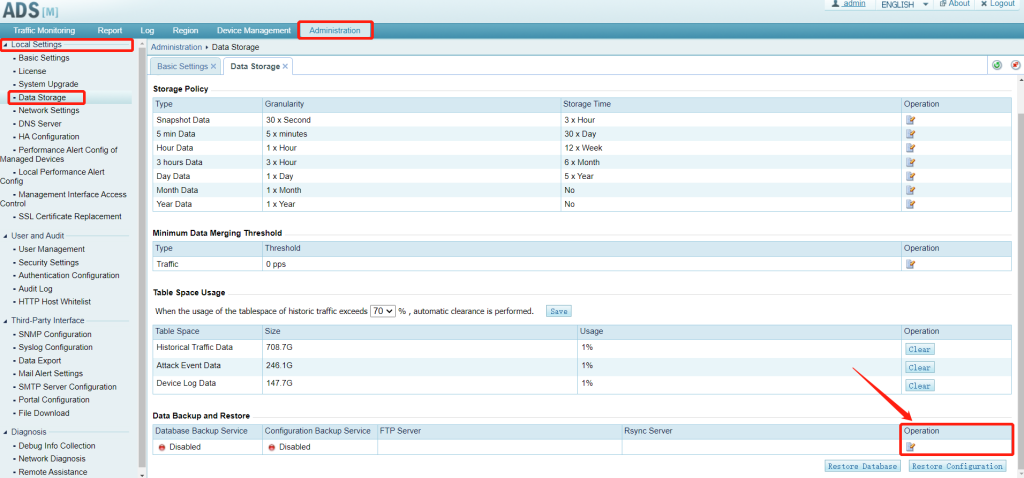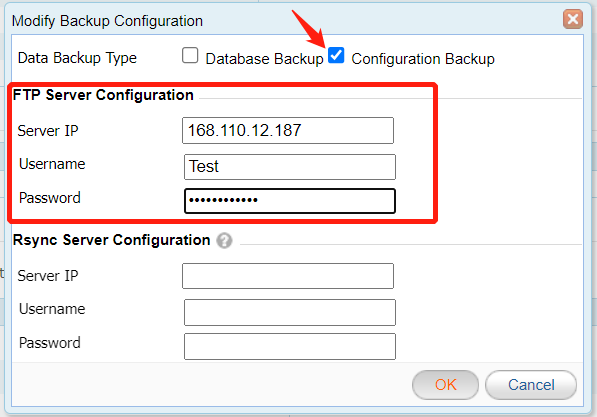Configuration backup is important in many scenarios:
- System Upgrades: Backing up the configuration file can be used as a precautionary measure before carrying out system updates, software upgrades, or installing patches. This way, we can revert to the previous configuration state if something goes wrong during the update process.
- Hardware Replacement or Faulty Repair: When a hardware device needs to be replaced or a faulty repair, configuration backup can help restore the system configuration quickly, reducing downtime and ensuring that the device operates in the same way as before after restoration.
- System Migration and Deployment: When we need to migrate a system or application to a new environment or deploy it to another device, configuration backup can help us easily replicate the existing configuration and ensure consistency and correctness in the new environment.
Next, we will provide a step-by-step guide on performing configuration backup individually for ADS, ADSM, and NTA.
ADS
ADS supports one-click export of the current configuration. Click Export on ADS System > Local Settings > Configuration File Management to download configuration files directly:
Pay attention to the following while importing or exporting a configuration file:
- The default file named is “collapsar.conf”, it is advised not to change the name of the exported configuration file.
- The size of the configuration file should be no greater than 20 MB; otherwise, the import would fail.
- Configuration files cannot be imported across different product models and versions.
- Configuration files cannot be imported between devices of different running modes even if they are of the same model.
What’s more, ADS supports the administrator configuring regular configuration backup to the FTP server:
1. Open ADS System > Local Settings > Configuration File Management > Configuration File Backup Settings and then click Edit.
2. Fill in the FTP parameters and backup frequency accordingly then click OK to save.
3. Click Save at the top right corner on ADS to make the configuration effective.
ADSM
ADSM supports backing up configuration files to the FTP server.
1. Open ADSM Administration > Local Settings > Data Storage > Data Backup and Restore, then click Operation.
2. Check the box on Configuration Backup, and finish the FTP Server Configuration. The configuration file is backed up to the server at a specific time each day.
Note:
- If the Configuration Backup is chosen, the FTP Server needs to be configured;
- If the Database Backup is chosen, the FTP Server and Rsync Server need to be configured.
3. Click on Restore Configuration below the Data Backup & Restore list to restore the file configuration information from the server to the ADSM device.
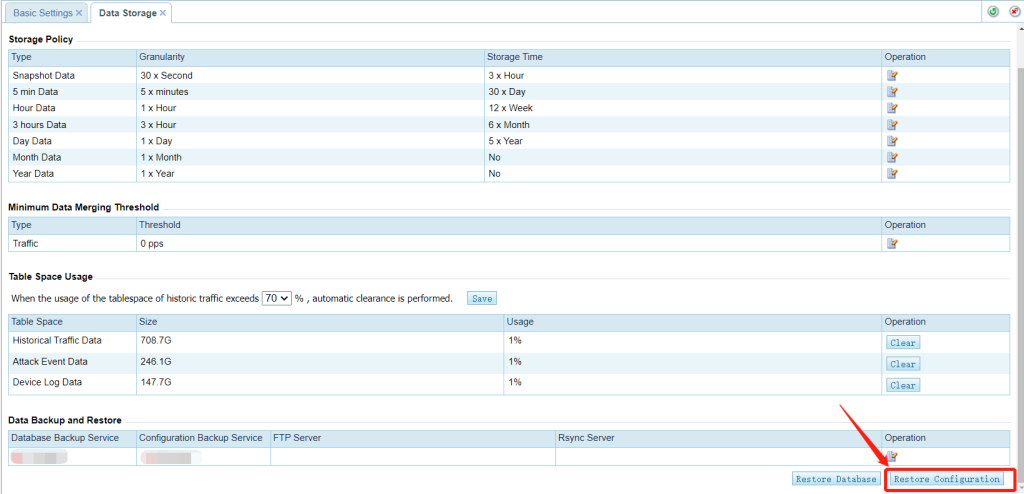
NTA
NTA supports one-click export of the current configuration. Click Administration > System Configuration > Basic Information > System Operation > Export Config to choose the Configuration we need, then click Export to download configuration files directly:
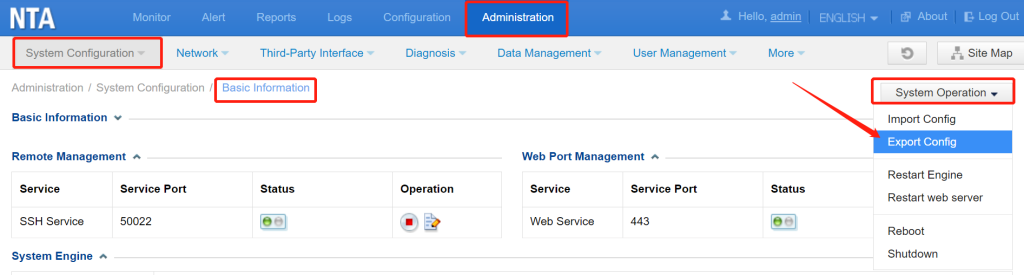
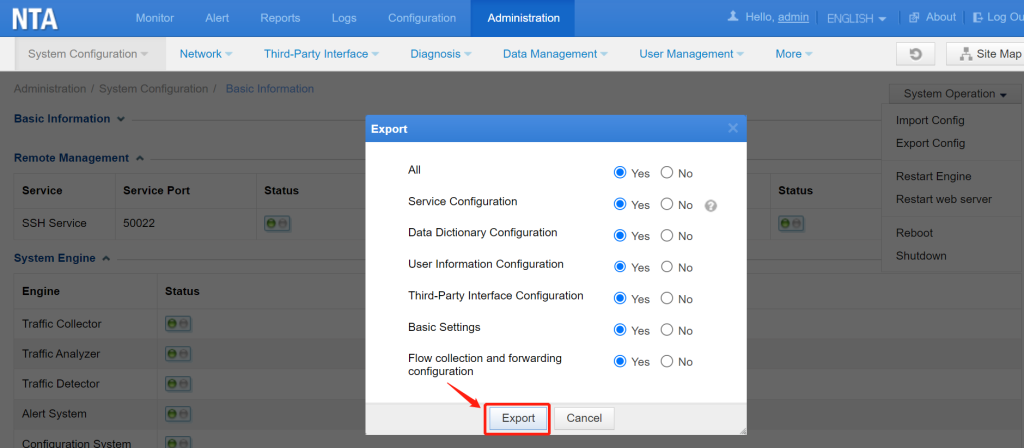
Pay attention to the following while importing or exporting an NTA configuration file:
- An NTA configuration file can be imported and works well only when its software version is the same as the current device’s.
- The imported configuration file will overwrite the current settings of the system and the engines will automatically restart in the process.
- Auto-learning data can be imported and exported, but the “Learning failed” and “Learning” states data will be changed to the “Not learned” state after the configuration be imported to NTA.