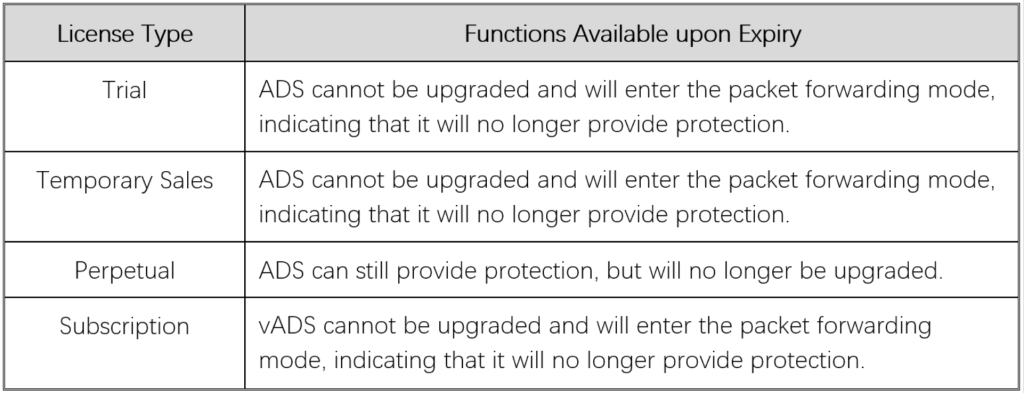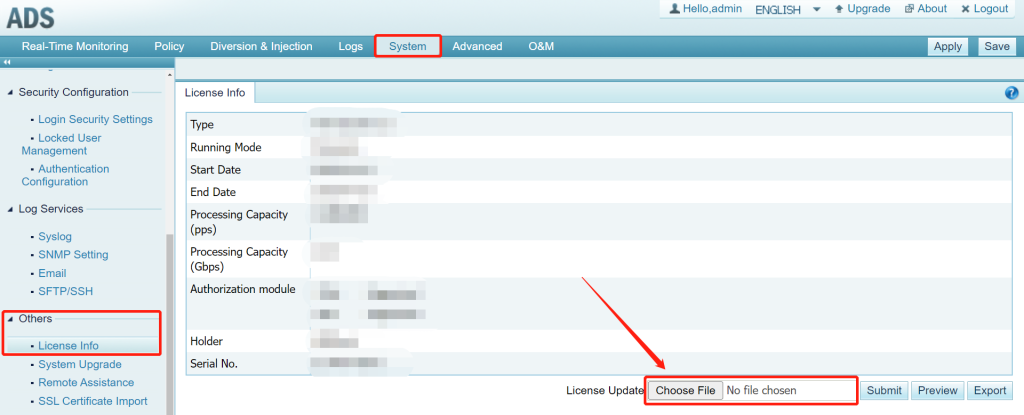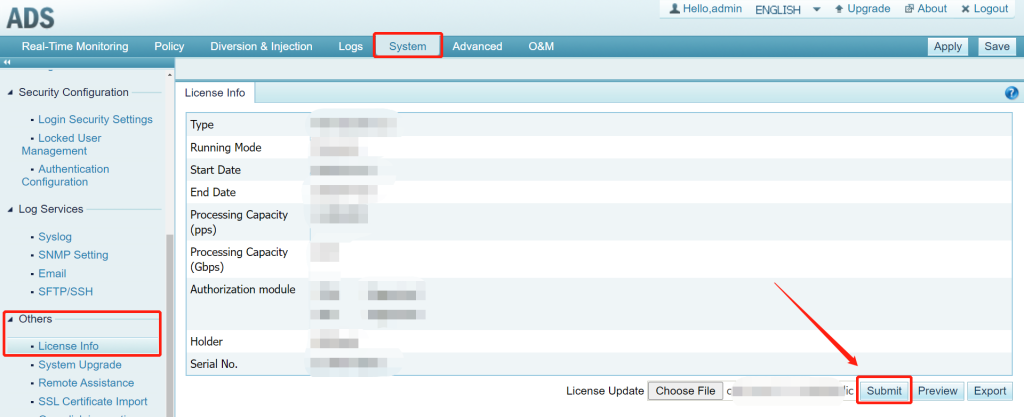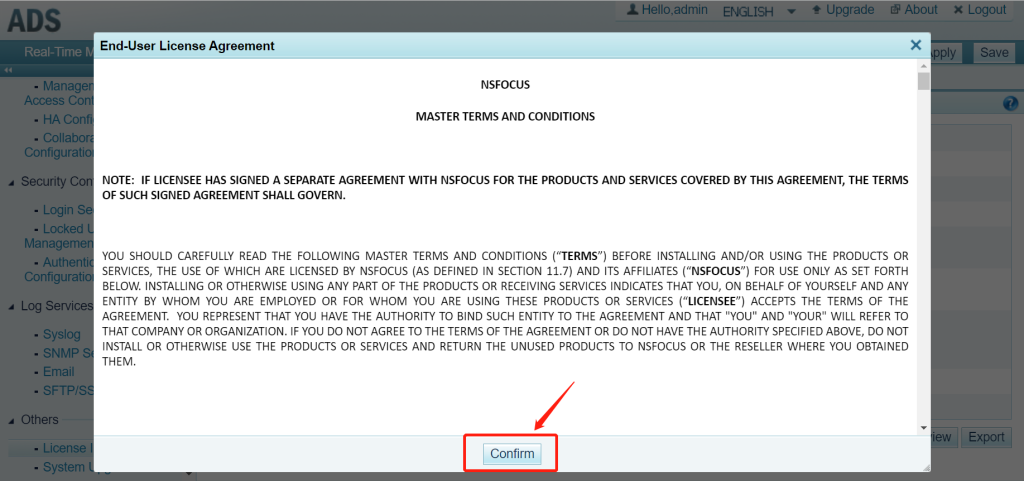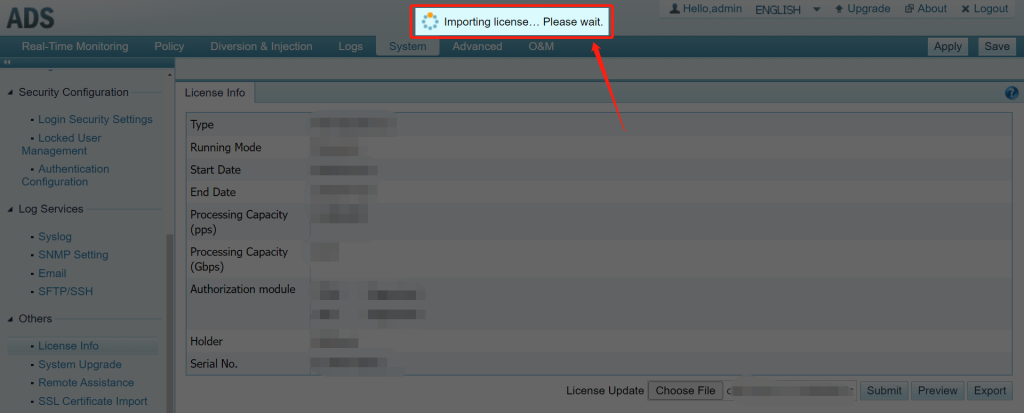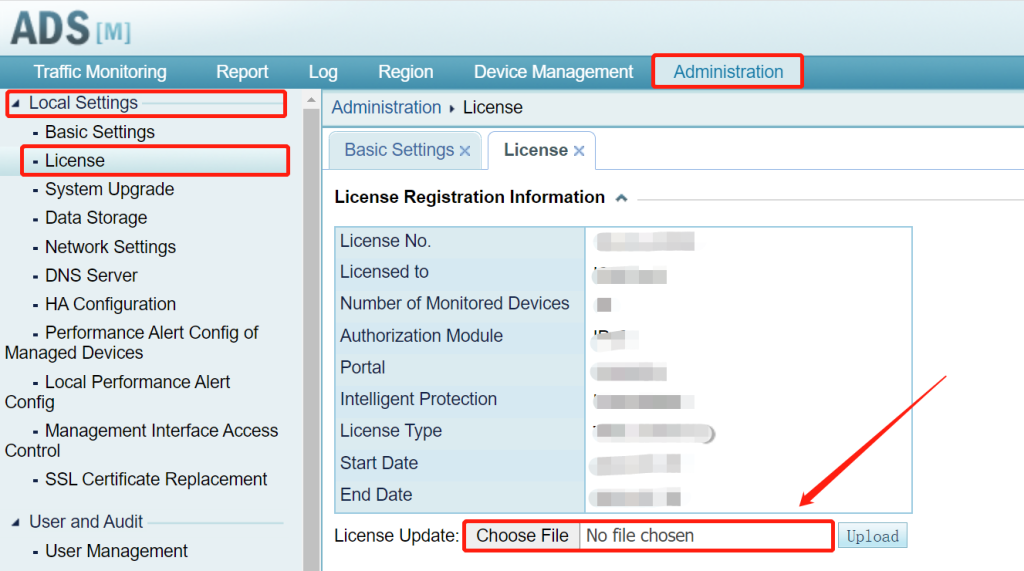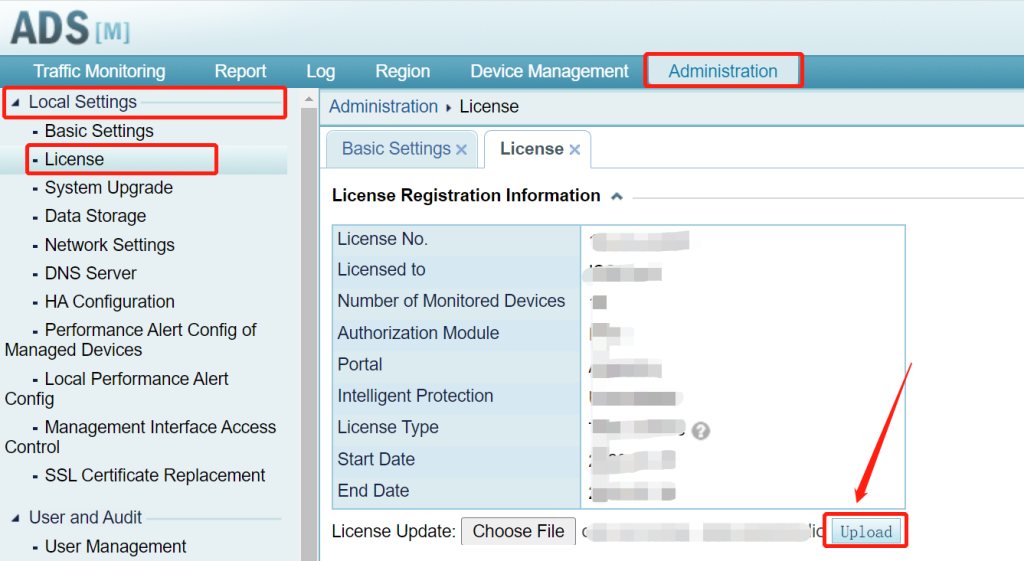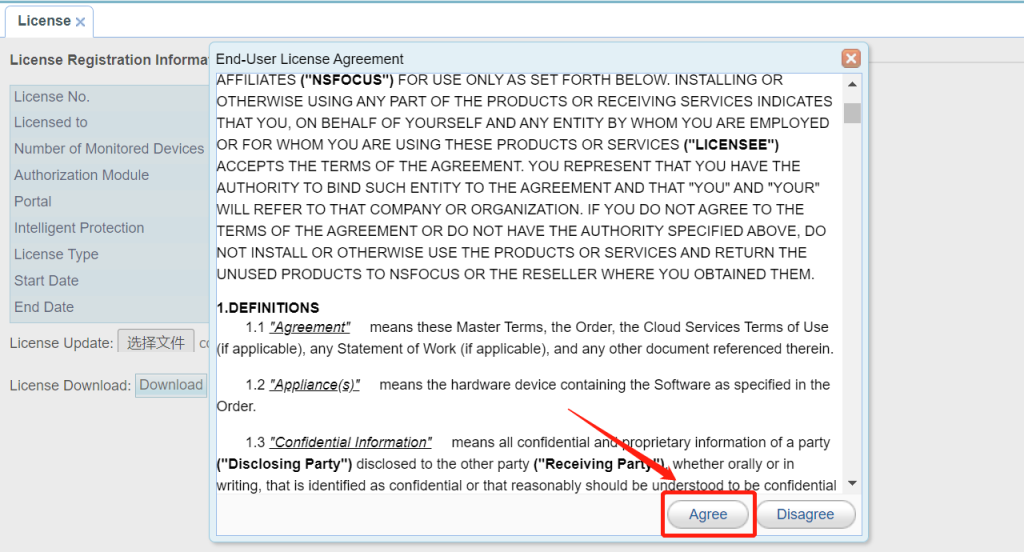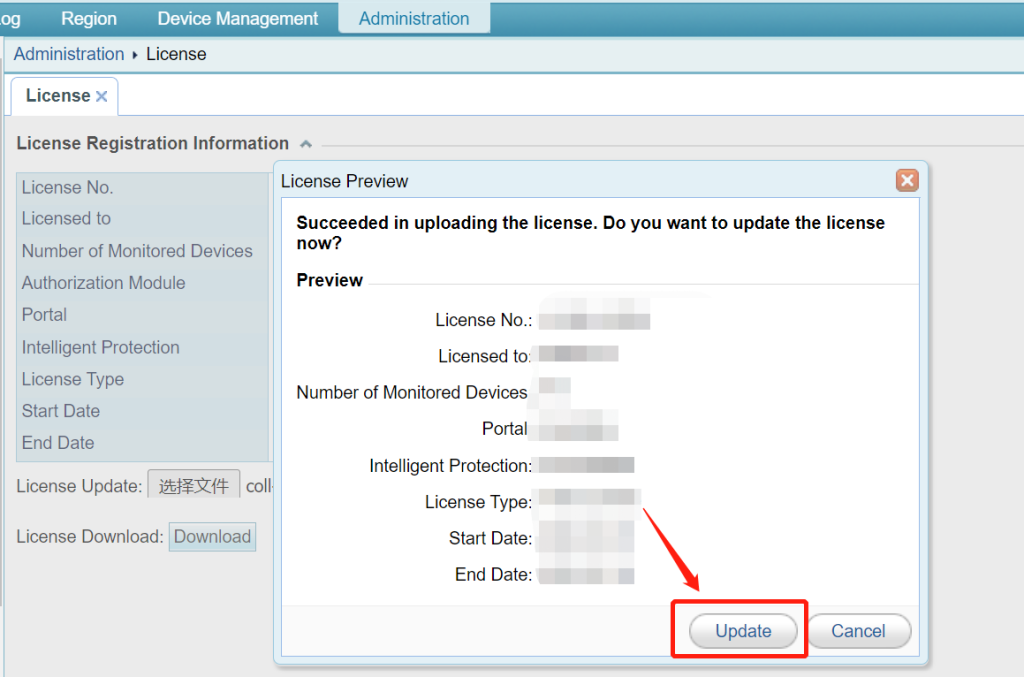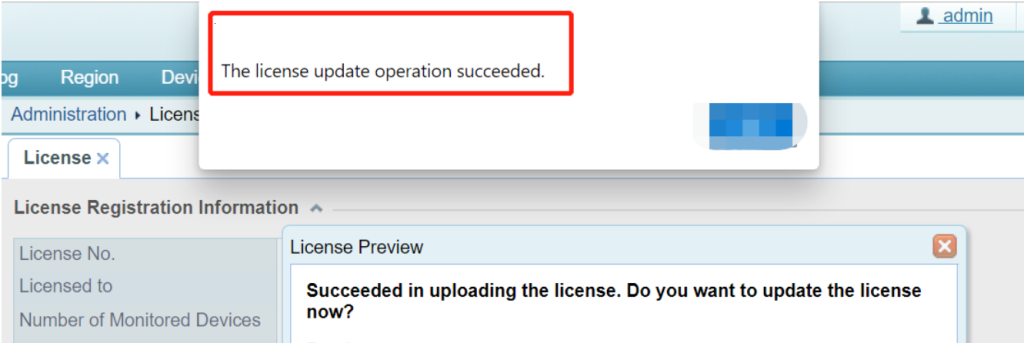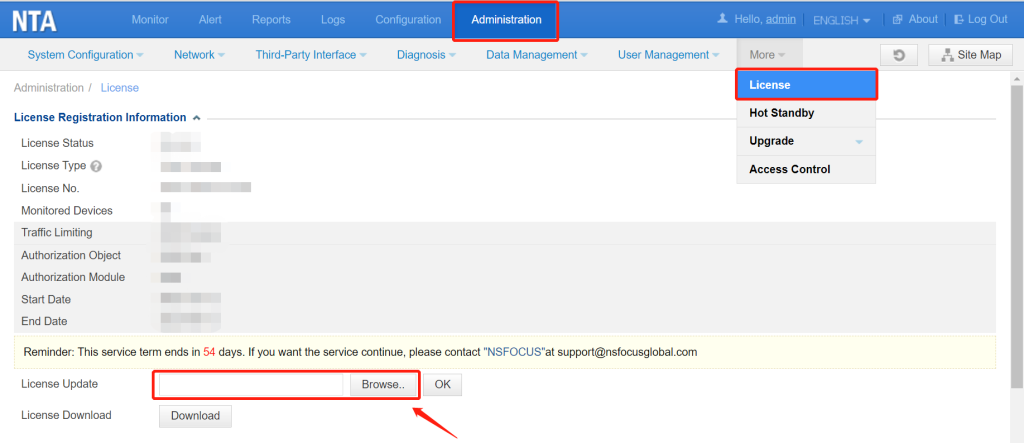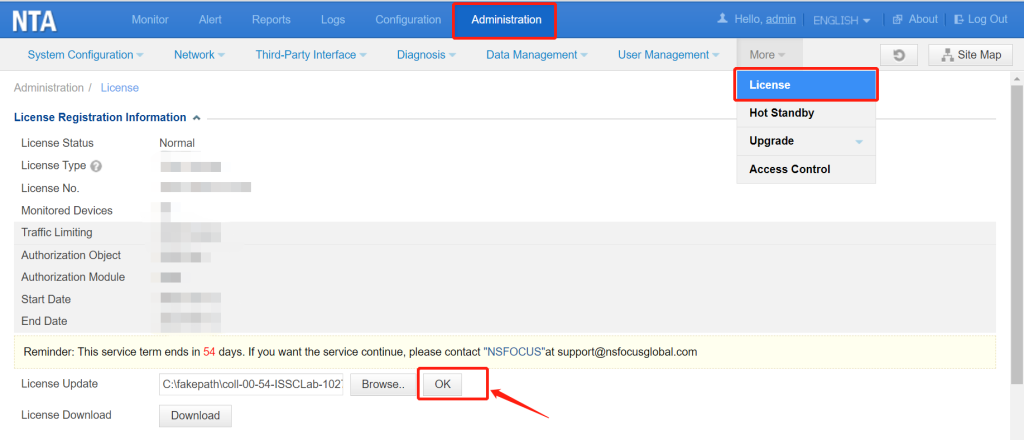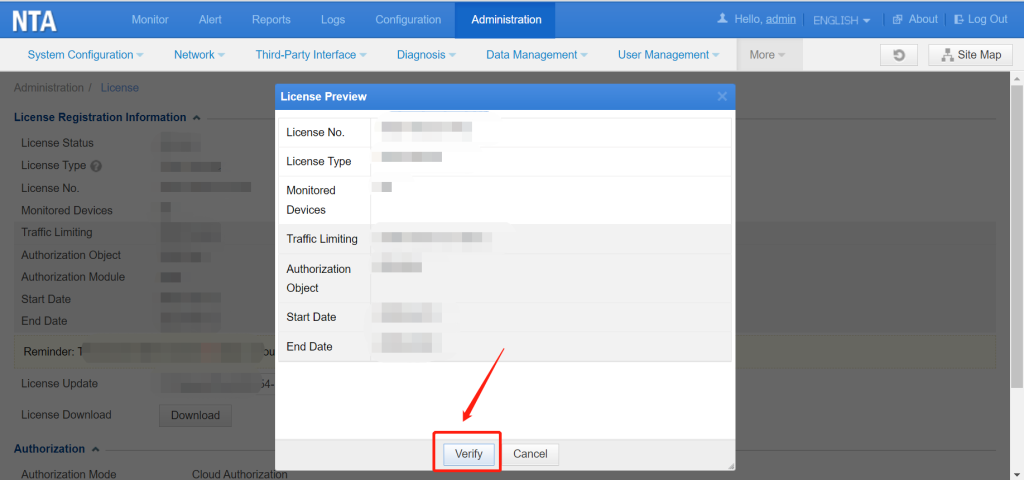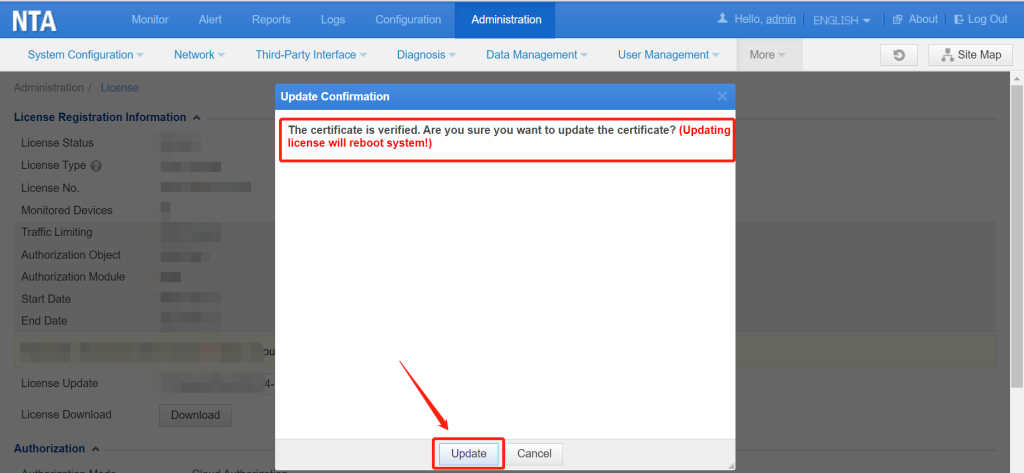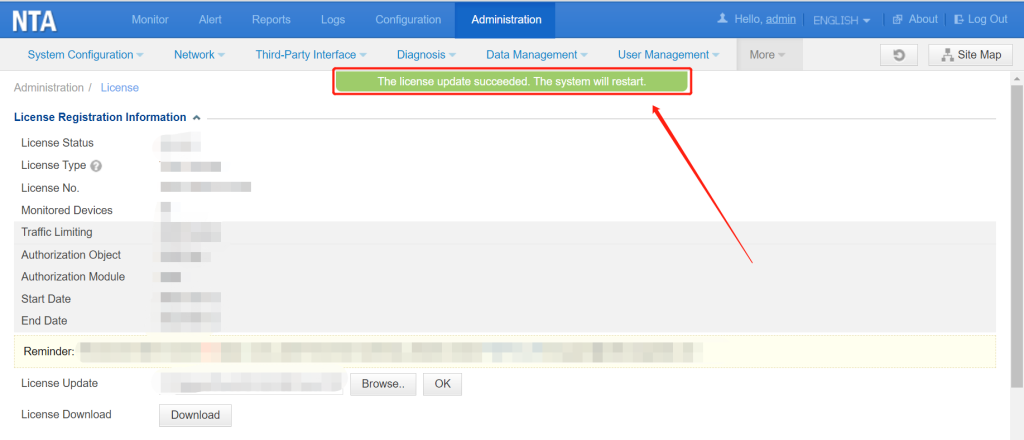Upon successful import of the new license:
- The ADS services will be restarted. It will not cause any interruption to your business operations.
- The ADS M services will be restarted. It will not cause any interruption to your business operations.
- The NTA system be restarted. It may cause a brief interruption to your business operations for approximately 30 seconds.
After ADS, NTA, and ADS M are installed, you must import a license before using it. License types vary a bit for hardware devices and virtual devices.
Hardware device: License types include Trial, Temporary Sales, and Perpetual.
Virtual device (vADS, vNTA, vADSM): License types include Trial, Temporary Sales, Perpetual, and Subscription.
ADS, NTA, and ADS M will provide limited functions when a license expires, as shown in Table 1 for ADS. What functions are still available depends on the license type.
Table 1 Functions available upon license expiry
Here are some helpful tips to ensure a successful license import.
- The license model must match the device model.
- Please refrain from changing the file name when you receive the license file.
- The new license must satisfy the condition that the start time of its validity period is later than that of the old license, and the end time is later than that of the old license.
- The hash value of the hardware license must match the hash value displayed on the device.
- If the current and updated licenses are the same, the update of the license will fail. In other words, the same license file cannot be imported twice in a row.
For more information, please get in touch with technical support (support@nsfocusglobal.com).
ADS
1. When importing a license, you can view its information by clicking Choose File under System > Others > License Info.
2. Click the Submit button after selecting the license file.
3. Review and Confirm the NSFOCUS Master Terms and Conditions.
4. You will then receive a notification indicating that the license is being imported.
ADS M
1. When importing a license, you can view its information by clicking Choose File under Administration > Local Settings > License.
2. Click the Upload button after selecting the license file.
3. Review and Agree on the End-User License Agreement.
4. Review the license information and click on Update to proceed.
5. You will then receive a notification indicating that the license update operation succeeded.
NTA
1. When importing a license, you can view its information by clicking Browser under Administration > License.
2. Click the OK button after selecting the license file.
3. Review the license information and click on Verify to proceed.
4. Upon successful import of the license, a system reboot will be initiated. If you have reserved window time, please proceed by clicking Update.
5. You will then receive a notification indicating that the license update succeeded and the system will restart.