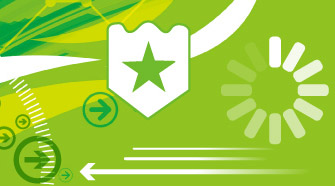
Overview
The following table lists related product and vulnerabilityinformation (information in red indicates vulnerabilities of relatively highrisks).
|
Product
|
CVE ID
|
CVE Title
|
|
.NET Framework
|
CVE-2018-8517
|
.NET Framework Denial Of Service Vulnerability
|
|
.NET Framework
|
CVE-2018-8540
|
.NET Framework Remote Code Injection Vulnerability
|
|
Adobe Flash Player
|
ADV180031
|
December 2018 Adobe Flash Security Update
|
|
Internet Explorer
|
CVE-2018-8619
|
Microsoft Internet Explorer Remote Code Execution Vulnerability
|
|
Internet Explorer
|
CVE-2018-8631
|
Internet Explorer Memory Corruption Vulnerability
|
|
Microsoft Dynamics
|
CVE-2018-8651
|
Microsoft Dynamics NAV Cross Site Scripting Vulnerability
|
|
Microsoft Exchange Server
|
CVE-2018-8604
|
Microsoft Exchange Server Tampering Vulnerability
|
|
Microsoft Graphics Component
|
CVE-2018-8595
|
Windows GDI Information Disclosure Vulnerability
|
|
Microsoft Graphics Component
|
CVE-2018-8596
|
Windows GDI Information Disclosure Vulnerability
|
|
Microsoft Graphics Component
|
CVE-2018-8638
|
DirectX Information Disclosure Vulnerability
|
|
Microsoft Graphics Component
|
CVE-2018-8639
|
Win32k Privilege Escalation Vulnerability
|
|
Microsoft Office
|
CVE-2018-8587
|
Microsoft Outlook Remote Code Execution Vulnerability
|
|
Microsoft Office
|
CVE-2018-8597
|
Microsoft Excel Remote Code Execution Vulnerability
|
|
Microsoft Office
|
CVE-2018-8598
|
Microsoft Excel Information Disclosure Vulnerability
|
|
Microsoft Office
|
CVE-2018-8627
|
Microsoft Excel Information Disclosure Vulnerability
|
|
Microsoft Office
|
CVE-2018-8628
|
Microsoft PowerPoint Remote Code Execution Vulnerability
|
|
Microsoft Office
|
CVE-2018-8636
|
Microsoft Excel Remote Code Execution Vulnerability
|
|
Microsoft Office SharePoint
|
CVE-2018-8580
|
Microsoft SharePoint Information Disclosure Vulnerability
|
|
Microsoft Office SharePoint
|
CVE-2018-8635
|
Microsoft SharePoint Server Privilege Escalation Vulnerability
|
|
Microsoft Scripting Engine
|
CVE-2018-8583
|
Chakra Scripting Engine Memory Corruption Vulnerability
|
|
Microsoft Scripting Engine
|
CVE-2018-8617
|
Chakra Scripting Engine Memory Corruption Vulnerability
|
|
Microsoft Scripting Engine
|
CVE-2018-8618
|
Chakra Scripting Engine Memory Corruption Vulnerability
|
|
Microsoft Scripting Engine
|
CVE-2018-8624
|
Chakra Scripting Engine Memory Corruption Vulnerability
|
|
Microsoft Scripting Engine
|
CVE-2018-8625
|
Windows VBScript Engine Remote Code Execution Vulnerability
|
|
Microsoft Scripting Engine
|
CVE-2018-8629
|
Chakra Scripting Engine Memory Corruption Vulnerability
|
|
Microsoft Scripting Engine
|
CVE-2018-8643
|
Chakra Scripting Engine Memory Corruption Vulnerability
|
|
Microsoft Windows
|
CVE-2018-8649
|
Windows Denial-of-Service Vulnerability
|
|
Microsoft Windows DNS
|
CVE-2018-8514
|
Remote Procedure Call Runtime Information Disclosure Vulnerability
|
|
Microsoft Windows DNS
|
CVE-2018-8626
|
Windows DNS Server Heap Overflow Vulnerability
|
|
Visual Studio
|
CVE-2018-8599
|
Diagnostics Hub Standard Collector Service Privilege Escalation Vulnerability
|
|
Windows Authentication Methods
|
CVE-2018-8634
|
Microsoft Text-To-Speech Remote Code Execution Vulnerability
|
|
Windows Azure Pack
|
CVE-2018-8652
|
Windows Azure Pack Cross Site Scripting Vulnerability
|
|
Windows Kernel
|
CVE-2018-8477
|
Windows Kernel Information Disclosure Vulnerability
|
|
Windows Kernel
|
CVE-2018-8611
|
Windows Kernel Privilege Escalation Vulnerability
|
|
Windows Kernel
|
CVE-2018-8612
|
Connected User Experiences and Telemetry Service Denial-of-Service Vulnerability
|
|
Windows Kernel
|
CVE-2018-8621
|
Windows Kernel Information Disclosure Vulnerability
|
|
Windows Kernel
|
CVE-2018-8622
|
Windows Kernel Information Disclosure Vulnerability
|
|
Windows Kernel
|
CVE-2018-8637
|
Win32k Information Disclosure Vulnerability
|
|
Windows Kernel-Mode Drivers
|
CVE-2018-8641
|
Win32k Privilege Escalation Vulnerability
|
Recommended Solutions
Microsofthas released security updates. Please install them as soon as possible.
ADV180031 – December 2018 Adobe Flash Security Update
|
CVE ID
|
Vulnerability Description
|
Maximum Severity Rating
|
Vulnerability Impact
|
|
CVE Title: December 2018 Adobe Flash Security Update
Description: This security update addresses the following vulnerabilities, which are described in Adobe Security Bulletin APSB18-42: CVE-2018-15982 CVE-2018-15983 FAQ: None Mitigations:Workarounds: Workaround refers to a setting or configuration change that would help block known attack vectors before you apply the update. Prevent Adobe Flash Player from runningYou can disable attempts to instantiate Adobe Flash Player in Internet Explorer and other applications that honor the kill bit feature, such as Office 2007 and Office 2010, by setting the kill bit for the control in the registry. Warning If you use Registry Editor incorrectly, you may cause serious problems that may require you to reinstall your operating system. Microsoft cannot guarantee that you can solve problems that result from using Registry Editor incorrectly. Use Registry Editor at your own risk. To set the kill bit for the control in the registry, perform the following steps: Paste the following into a text file and save it with the .reg file extension. 2.Windows Registry Editor Version 5.003.[HKEY_LOCAL_MACHINE\SOFTWARE\Microsoft\Internet Explorer\ActiveX Compatibility\{D27CDB6E-AE6D-11CF-96B8-444553540000}]4. "Compatibility Flags"=dword:000004005. 6.[HKEY_LOCAL_MACHINE\SOFTWARE\Wow6432Node\Microsoft\Internet Explorer\ActiveX Compatibility\{D27CDB6E-AE6D-11CF-96B8-444553540000}]7."Compatibility Flags"=dword:00000400 Double-click the .reg file to apply it to an individual system. You can also apply this workaround across domains by using Group Policy. For more information about Group Policy, see the TechNet article, Group Policy collection. Note You must restart Internet Explorer for your changes to take effect. Impact of workaround. There is no impact as long as the object is not intended to be used in Internet Explorer. How to undo the workaround. Delete the registry keys that were added in implementing this workaround. Prevent Adobe Flash Player from running in Internet Explorer through Group Policy Note The Group Policy MMC snap-in can be used to set policy for a machine, for an organizational unit, or for an entire domain. For more information about Group Policy, visit the following Microsoft Web sites: Group Policy Overview What is Group Policy Object Editor? Core Group Policy tools and settings To disable Adobe Flash Player in Internet Explorer through Group Policy, perform the following steps: Note This workaround does not prevent Flash from being invoked from other applications, such as Microsoft Office 2007 or Microsoft Office 2010. Open the Group Policy Management Console and configure the console to work with the appropriate Group Policy object, such as local machine, OU, or domain GPO. Navigate to the following node: Administrative Templates -> Windows Components -> Internet Explorer -> Security Features -> Add-on Management Double-click Turn off Adobe Flash in Internet Explorer and prevent applications from using Internet Explorer technology to instantiate Flash objects. Change the setting to Enabled. Click Apply and then click OK to return to the Group Policy Management Console. Refresh Group Policy on all systems or wait for the next scheduled Group Policy refresh interval for the settings to take effect. Prevent Adobe Flash Player from running in Office 2010 on affected systems NoteThis workaround does not prevent Adobe Flash Player from running in Internet Explorer. Warning If you use Registry Editor incorrectly, you may cause serious problems that may require you to reinstall your operating system. Microsoft cannot guarantee that you can solve problems that result from using Registry Editor incorrectly. Use Registry Editor at your own risk. For detailed steps that you can use to prevent a control from running in Internet Explorer, see Microsoft Knowledge Base Article 240797. Follow the steps in the article to create a Compatibility Flags value in the registry to prevent a COM object from being instantiated in Internet Explorer. To disable Adobe Flash Player in Office 2010 only, set the kill bit for the ActiveX control for Adobe Flash Player in the registry using the following steps: Create a text file named Disable_Flash.reg with the following contents:[HKEY_LOCAL_MACHINE\SOFTWARE\Microsoft\Office\Common\COM\Compatibility\{D27CDB6E-AE6D-11CF-96B8-444553540000}] "Compatibility Flags"=dword:00000400 Double-click the .reg file to apply it to an individual system. Note You must restart Internet Explorer for your changes to take effect. You can also apply this workaround across domains by using Group Policy. For more information about Group Policy, see the TechNet article, Group Policy collection. Prevent ActiveX controls from running in Office 2007 and Office 2010 To disable all ActiveX controls in Microsoft Office 2007 and Microsoft Office 2010, including Adobe Flash Player in Internet Explorer, perform the following steps: Click File, click Options, click Trust Center, and then click Trust Center Settings. Click ActiveX Settings in the left-hand pane, and then select Disable all controls without notifications. Click OK to save your settings. Impact of workaround. Office documents that use embedded ActiveX controls may not display as intended. How to undo the workaround. To re-enable ActiveX controls in Microsoft Office 2007 and Microsoft Office 2010, perform the following steps: Click File, click Options, click Trust Center, and then click Trust Center Settings. Click ActiveX Settings in the left-hand pane, and then deselect Disable all controls without notifications. Click OK to save your settings. Set Internet and Local intranet security zone settings to “High” to block ActiveX Controls and Active Scripting in these zones You can help protect against exploitation of these vulnerabilities by changing your settings for the Internet security zone to block ActiveX controls and Active Scripting. You can do this by setting your browser security to High. To raise the browsing security level in Internet Explorer, perform the following steps: On the Internet Explorer Tools menu, click** Internet Option**s. In the Internet Options dialog box, click the Security tab, and then click Internet. Under Security level for this zone, move the slider to High. This sets the security level for all websites you visit to High. Click Local intranet. Under Security level for this zone, move the slider to High. This sets the security level for all websites you visit to High. Click OK to accept the changes and return to Internet Explorer. Note If no slider is visible, click Default Level, and then move the slider to High. Note Setting the level to High may cause some websites to work incorrectly. If you have difficulty using a website after you change this setting, and you are sure the site is safe to use, you can add that site to your list of trusted sites. This will allow the site to work correctly even with the security setting set to High. Impact of workaround. There are side effects to blocking ActiveX Controls and Active Scripting. Many websites on the Internet or an intranet use ActiveX or Active Scripting to provide additional functionality. For example, an online e-commerce site or banking site may use ActiveX Controls to provide menus, ordering forms, or even account statements. Blocking ActiveX Controls or Active Scripting is a global setting that affects all Internet and intranet sites. If you do not want to block ActiveX Controls or Active Scripting for such sites, use the steps outlined in “Add sites that you trust to the Internet Explorer Trusted sites zone”. Configure Internet Explorer to prompt before running Active Scripting or to disable Active Scripting in the Internet and Local intranet security zone You can help protect against exploitation of these vulnerabilities by changing your settings to prompt before running Active Scripting or to disable Active Scripting in the Internet and Local intranet security zone. To do this, perform the following steps: In Internet Explorer, click Internet Options on the Tools menu. Click the Security tab. Click Internet, and then click Custom Level. Under Settings, in the Scripting section, under Active Scripting, click Prompt or Disable, and then click OK. Click Local intranet, and then click Custom Level. Under Settings, in the Scripting section, under Active Scripting, click Prompt or Disable, and then click OK. Click OK to return to Internet Explorer, and then click OK again. Note Disabling Active Scripting in the Internet and Local intranet security zones may cause some websites to work incorrectly. If you have difficulty using a website after you change this setting, and you are sure the site is safe to use, you can add that site to your list of trusted sites. This will allow the site to work correctly. Impact of workaround. There are side effects to prompting before running Active Scripting. Many websites that are on the Internet or on an intranet use Active Scripting to provide additional functionality. For example, an online e-commerce site or banking site may use Active Scripting to provide menus, ordering forms, or even account statements. Prompting before running Active Scripting is a global setting that affects all Internet and intranet sites. You will be prompted frequently when you enable this workaround. For each prompt, if you feel you trust the site that you are visiting, click Yesto run Active Scripting. If you do not want to be prompted for all these sites, use the steps outlined in “Add sites that you trust to the Internet Explorer Trusted sites zone”. Add sites that you trust to the Internet Explorer Trusted sites zone After you set Internet Explorer to require a prompt before it runs ActiveX controls and Active Scripting in the Internet zone and in the Local intranet zone, you can add sites that you trust to the Internet Explorer Trusted sites zone. This will allow you to continue to use trusted websites exactly as you do today, while helping to protect you from this attack on untrusted sites. We recommend that you add only sites that you trust to the Trusted sites zone. To do this, perform the following steps: In Internet Explorer, click Tools, click Internet Options, and then click the Security tab. In the Select a web content zone to specify its current security settings box, click Trusted Sites, and then click Sites. If you want to add sites that do not require an encrypted channel, click to clear the Require server verification (https:) for all sites in this zone check box. In the Add this website to the zone box, type the URL of a site that you trust, and then click Add. Repeat these steps for each site that you want to add to the zone. Click OK two times to accept the changes and return to Internet Explorer. Note Add any sites that you trust not to take malicious action on your system. Two sites in particular that you may want to add are *.windowsupdate.microsoft.com and *.update.microsoft.com. These are the sites that will host the update, and they require an ActiveX control to install the update.Revision: 1.0 12/05/2018 08:00:00 Information published. |
Critical
|
Remote Code Execution
|
Statement
This advisory is only used to describe a potential risk.NSFOCUS does not provide any commitment or promise on this advisory. NSFOCUS and the author will not bear any liability for anydirect and/or indirect consequences and losses caused by transmitting and/orusing this advisory. NSFOCUS reserves all the rights to modify andinterpret this advisory. Please include thisstatement paragraph when reproducing or transferring this advisory. Do notmodify this advisory, add/delete any information to/from it, or use thisadvisory for commercial purposes without permission from NSFOCUS
About NSFOCUS
NSFOCUSIB is a wholly owned subsidiary of NSFOCUS, an enterprise application andnetwork security provider, with operations in the Americas, Europe, the MiddleEast, Southeast Asia and Japan. NSFOCUS IB has a proventrack record of combatting the increasingly complex cyber threat landscapethrough the construction and implementation of multi-layered defense systems.The company’s Intelligent Hybrid Security strategy utilizes both cloud andon-premises security platforms, built on a foundation of real-time globalthreat intelligence, to provide unified, multi-layer protection from advancedcyber threats.
For more information about NSFOCUS, please visit:
https://www.nsfocusglobal.com NSFOCUS,NSFOCUS IB, and NSFOCUS, INC. are trademarks or registered trademarks of NSFOCUS, Inc. All other names and trademarks are property of their respective firms.
